Digital wallets
You can pay any way on your phone or wearable tech device with just a tap.
If you already have a card, adding it to Apple Pay is simple. Here’s how to get started.
iPhone
- Open the Wallet app.
- Tap the “+” sign in the upper-right corner.
- Enter your card’s security code to add your credit or debit card affiliated with your iTunes account. Or, select “Add a different card,” and use your iPhone camera to scan the card information.*
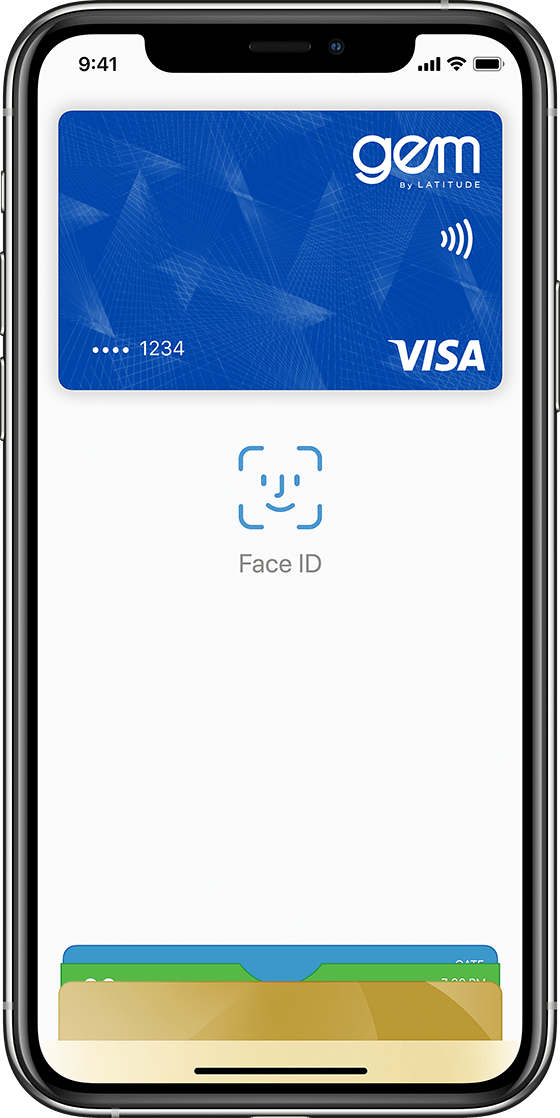
Apple Watch
- Open the Apple Watch app on your iPhone.
- Tap “Wallet & Apple Pay” and select “Add Credit or Debit Card.”
- Enter your card’s security code to add your credit or debit card affiliated with your iTunes account. Or, select “Add a different card,” and use your iPhone camera to scan the card information.*
iPad
- Go to Settings.
- Tap “Wallet & Apple Pay,” and select “Add Credit or Debit Card.”
- Enter your card’s security code to add your credit or debit card affiliated with your iTunes account. Or, select “Add a different card,” and use your iPhone camera to scan the card information.*
MacBook Pro with Touch ID
- Go to System Preferences.
- Select “Wallet & Apple Pay” and select “Add Card.”
- Enter your card’s security code to add your credit or debit card affiliated with your iTunes account.
- Or, select “Add a different card,” and use your iPhone camera to scan the card information.*
Paying in stores
- Apple Pay is the easiest way to pay in stores with your iPhone and Apple Watch. You can quickly check out using the devices you carry every day.
Paying in apps and on the web
- Use Apple Pay to make purchases in all kinds of apps on your iPhone and iPad. Paying is as simple as selecting Apple Pay at checkout and completing the payment using Face ID or Touch ID. Apple Pay is also the easier, safer way to pay online in Safari on your iPhone, iPad, and Mac, as you no longer have to create an account or fill out lengthy forms. Simply pay and go. You can also pay on your MacBook Pro using Touch ID.*
Just got approved? You don't have to wait for your card to start spending.
If you have a Gem Visa card here's how you can start using your card instantly via Apple Pay:
- First, download the Latitude App and create your Latitude ID.
- Link your Gem Visa card using your account number (you'll find this in the email we sent to you when you were approved). You'll receive a verification SMS with a four-digit code to insert.
- Next, go to your Apple Pay wallet on your phone and insert your name and date of birth. You may receive a verification SMS at this stage.
- Start using your card instantly through Apple Pay.
It's important to be aware that you might be limited to transactions under $80 until your card arrives in the post, you activate it and set a PIN.
Important information
©2016 Apple Inc. All rights reserved. Apple, the Apple logo, Apple Pay, iPad, iPad Air, iPhone, MacBook Air, Touch ID, and watchOS are trademarks of Apple Inc., registered in the U.S. and other countries. Apple Store and App Store are service marks of Apple Inc., registered in the U.S. and other countries. IOS is a trademark or registered trademark of Cisco in the U.S. and other countries and is used under license. Other product and company names mentioned herein may be trademarks of their respective companies.
* Apple Pay works with iPhone 6 and later in stores, apps, and websites in Safari; with Apple Watch in stores and apps (requires iPhone 6 or later); with iPad Pro, iPad (5th generation), iPad Air 2, and iPad mini 3 and later in apps and websites in Safari; and with Mac (2012 or later) in Safari with an Apple Pay-enabled iPhone or Apple Watch. For a list of compatible Apple Pay devices, see https://support.apple.com/km207105.